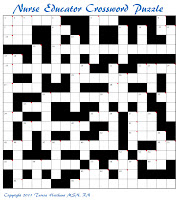Imagine that your abstract is accepted for a four-hour workshop at a national convention, demonstrating basic web skills for building nursing educational websites only to learn that there would be no Internet access. I recently had this experience but was still able to offer the program by using video screen captures that nicely complemented my presentation.
I tend to be a bit paranoid when relying on technology during a presentation. A single technical glitch can eat up precious time meant for the program in trying to troubleshoot the issue. Over the years I have experienced no Internet access related to facility limitations, poor Wi-Fi reception, excessively slow downloads of YouTube videos, air card connection problems, inability to download certain software on a host laptop, audio limitations, and more. For demonstrations that rely on an Internet connection, backup is essential in the event a solid connection fails.
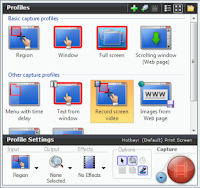 In January 2010, I gave a presentation for my Epsilon Mu chapter of Sigma Theta Tau International. Part of this presentation included demonstrating the use of Skype as a means of virtually bringing a live guest speaker to the program. In preparation, I requested Internet access well in advance to facilitate this portion of my program. I also spoke directly to the IT specialist who was setting up the room for the program. I had the assurance that Wi-Fi access would not be a problem. However, because Skype was not installed on the school’s laptop I could not deliver the live interview. My laptop was also unusable because I did not have an account on the school’s server. Attempts of downloading Skype onto the school’s laptop also failed as none of the organizers had “Admin rights.” The program was on a Saturday so IT assistance was unavailable.
In January 2010, I gave a presentation for my Epsilon Mu chapter of Sigma Theta Tau International. Part of this presentation included demonstrating the use of Skype as a means of virtually bringing a live guest speaker to the program. In preparation, I requested Internet access well in advance to facilitate this portion of my program. I also spoke directly to the IT specialist who was setting up the room for the program. I had the assurance that Wi-Fi access would not be a problem. However, because Skype was not installed on the school’s laptop I could not deliver the live interview. My laptop was also unusable because I did not have an account on the school’s server. Attempts of downloading Skype onto the school’s laptop also failed as none of the organizers had “Admin rights.” The program was on a Saturday so IT assistance was unavailable. Fortunately, I could deliver this portion of the demonstration because I did have backup. I made a video capture of the interview earlier in the week “just in case” I could not access Skype. The pre-recorded capture captivated the audience by what appeared to be a live interview. After that experience I have found that video screen capture back up is the next best thing when Internet access is not an option for your presentation. For a capture with audio:
- Use screen capture software (such as Snagit, Jing, JingPro, etc)
- Check that the volume is at a good level
- Check that the audio settings are on
- Fit/size the region of the screen to record
- Select “Record Screen Video.”
- Click on “Capture”

The above actions only take about a minute. I strongly recommend checking the volume and audio settings. Should the volume setting be at a low-level otherwise the production will be barely audible. When using a video as a backdrop for demonstration purposes while speaking to a live audience, remember to mute the audio settings prior to recording the capture. An example for this might be a demonstration on how to resize a picture on a webpage.